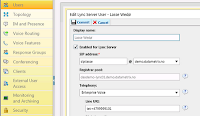In part 1, I showed you how you can add calling features to Lync without enabling Enterprise Voice, and keeping all call control elements within an existing CUCM installation. There is one major drawback to the design in part 1; It requires a LAN connection to the CUCM in order to work.
Great if you are afraid users will misuse the trust given to them, by making a lot of calls from home but charging the company bill. Not so great if you have a lot of employees who's constantly on the road, and need to bring their phone and office capabilities with them.
This is where you might give this design a thought. Using a sip-trunk as described in a previous post, I place the the Lync server "behind" the existing CUCM. I create a separate fictional number range on the Lync server, and get creative in the CUCM server.
The users will only need to know their Cisco phone number as their primary number. And with the configuration example I will provide here, I will show you how you can use CUCM to dual fork calls to both the HW and SW phone. And how to hide the fictional Lync number when the client makes a call out to PSTN.
This way, you can make use of every remote feature the Lync can offer. You can even route calls to the Lync server, and serve all the features Lync has to offer.
Let's get down to business. Again; this is not a step-by-step guide, but rather a configuration example on one of the ways you can implement this in your environment.
I'll begin by showing what you need to do on the end-user interface (you might have to go a bit back and forth to complete all tasks, but I'll try to keep it as straight forward as possible).
My way of implementing dual-forking, is by utilizing the "mobility feature" in CUCM. This must be enabled on the user before you can allocate the user to the Remote profile. (NB: The remote profile won't be available until you have created it, and added the user as an owner)

And don't forget to associate the Cisco IP Phone as well.

Finally, make sure the user can control CTI devices, and access the end-user page in CUCM.

Let's take a look at the devices, numbers and destinations involved. I find the easiest way to begin is by going to the users primary device, and copy it to a remote destination profile (and copying all the device's properties).

Remember to add the end user to this profile.

When in the newly created device, add a remote destination and fill inn the desired settings (such as always ring, or ring only when....). These setting can be made available for the end user to modify through their CUCM user web page.

Make sure the the remote destination has a pattern match in the route plan, and sends the call to the Lync server.

If you take a closer look at the screen shot above, you might discover two patterns. One pattern is made for sending the call to the Lync server. The other pattern you see here is a "Calling party transformation mask" which is used to mask the calling number when the Lync client is making a call to PSTN.
How do we achieve this? Here is a suggestion.
Create a CPTP matching the number (or numbers).


Put it in a separate partition only the gateway has access to through the gateway page.


When you now have prepared the CUCM, enable the user in Lync with Enterprise voice and the "fictitious" number.
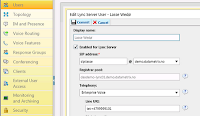
Finally, there is one tiny (but important) thing the end user will have to edit if you want users to see the correct phone number in the contact card: His (or hers) phone number.

That would be all for now. Happy labbing :)
See the other posts in this series for more info on CUCM and Lync