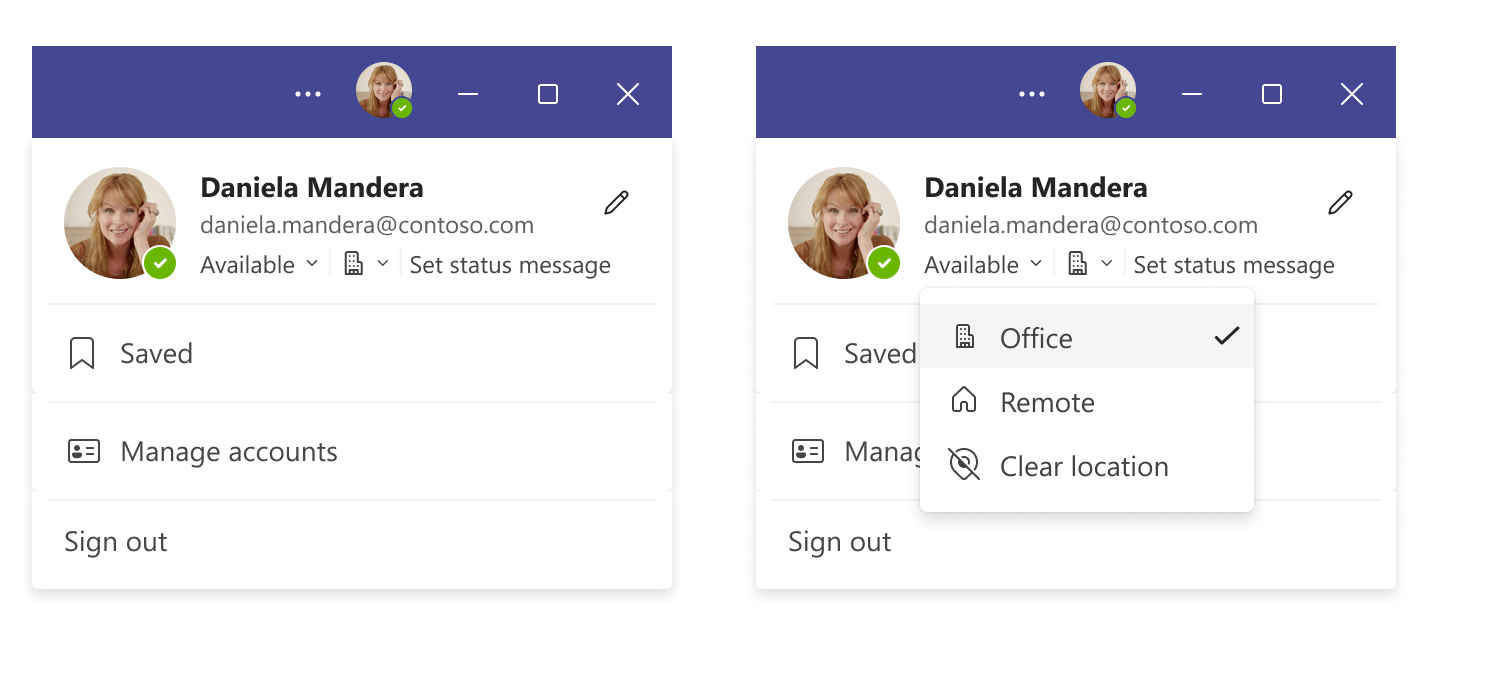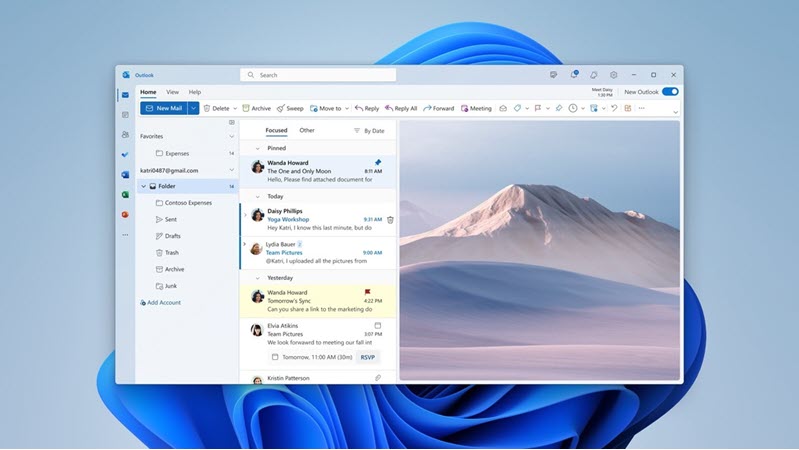The challenge with sensitive data and access to Copilot Microsoft 365 Copilot empowers users with AI-driven assistance across Microsoft 365 apps, but it also raises concerns about accidental oversharing of sensitive information. In response, Microsoft has extended its Purview Data Loss Prevention (DLP) capabilities to Microsoft 365 Copilot, allowing organizations to enforce information protection policies within AI workflows. The DLP for Microsoft 365 Copilot has been in preview for some time, but Microsoft has now announced it is released for GA (General Availability). Among some of the interesting features are new features like alerting and policy simulation. Key details: Rollout Timeline: As of June 2025, the rollout has begun. It should be completed worldwide by late July 2025. Scope: Initially, DLP for Copilot was available for Copilot Chat scenarios. By the time of GA this is expanding to Copilot in core Office apps (Word, Excel, PowerPoint) as well. Ensuring that DLP prote...
- Get link
- X
- Other Apps