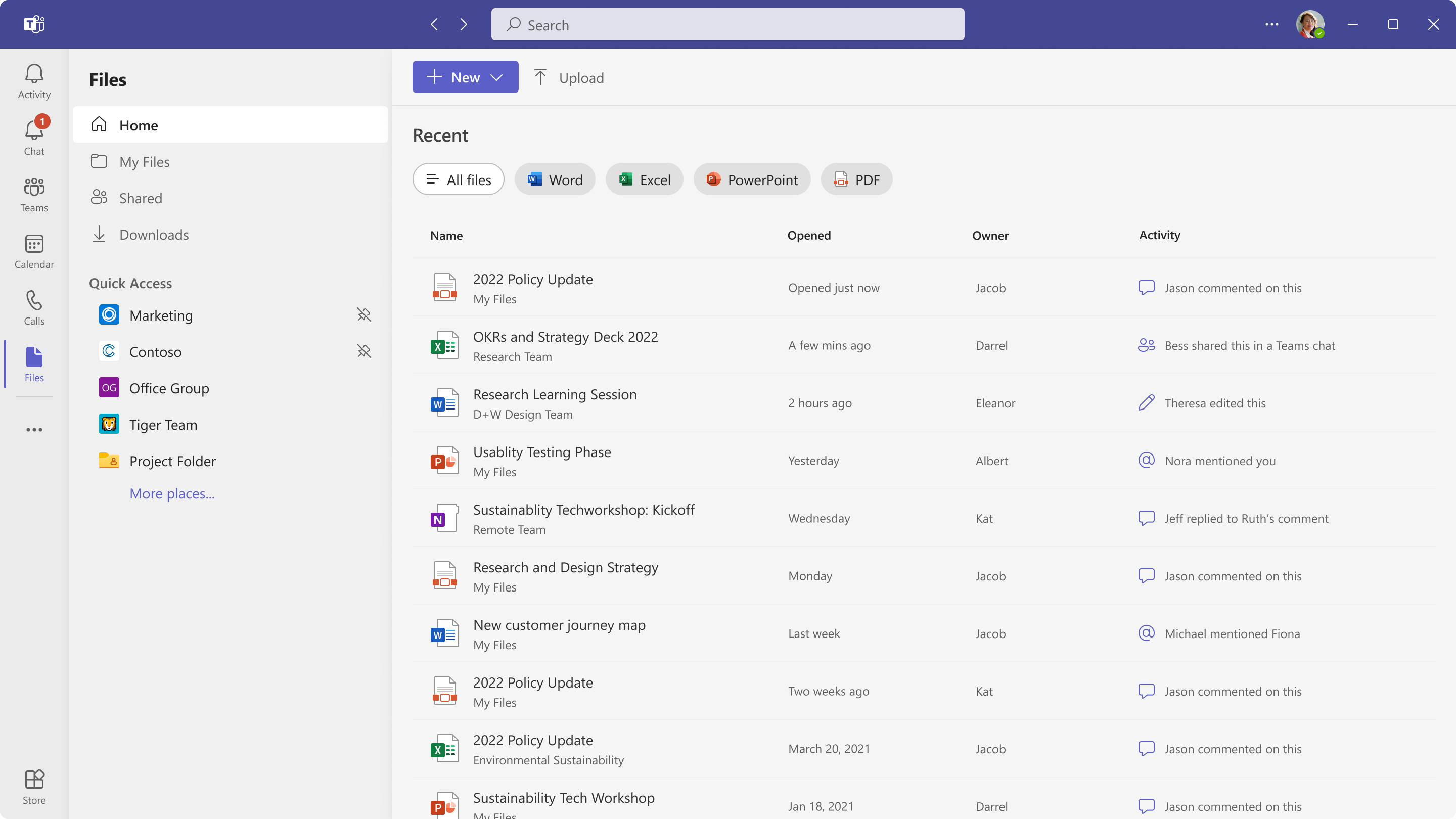It's a new year, so I thought I'd start the year by mentioning three features already released, or soon going to be released. One of the features improves the workflow of sharing files with comments, the other improves the application specific Copilot, and the last feature makes it easer to find the nest available timeslot for a 1:1 meeting. As with all of my other posts, timelines can shift, and the timelines in this post is as written in the Message Center at the time of posting. AI-Summary experience when sharing files. With this new feature, copilot intent to help users share files with clearer context in just a few steps. Users will get the capability to generate a concise summary of a file and include it when sharing from the File Explorer share dialog or the OneDrive activity center. This will make it easier to share the context of a file and giving the receiver a faster understanding of what a document or file contains before they open it. General Availability announced...
- Get link
- X
- Other Apps